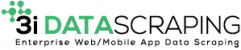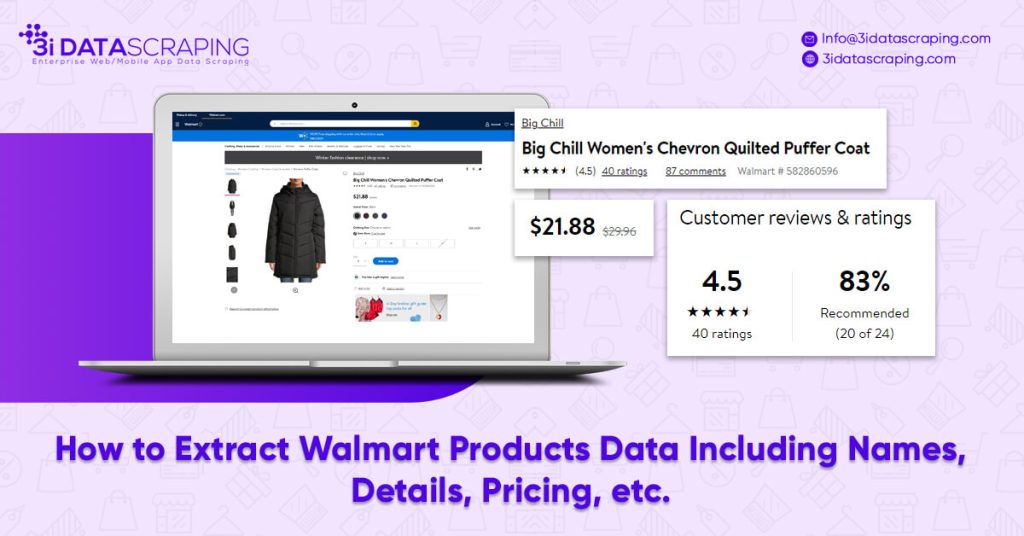How to Extract Walmart Products Data Including Names, Details, Pricing, etc.?
For a lot of people, Walmart may appear more like a retail giant rather than an e-commerce business company.
Our achievements in the field of business digital transformation.

However, don’t get misled as Walmart is working very hard to race with Amazon in the contemporary e-commerce era.
Also, they have provided a new offer for fighting against Amazon Prime shipping having one-day free shipping for orders more than $35.
The online inventory of Walmart has developed massively in the past few years. So, there is ample value, which could be unlocked from getting access to the inventory data.
How can you easily download information for different products from Walmart’s website into the spreadsheet? The answer is Web scraping.
Web Scraping and Walmart
A web data scraper help you to select any product categories from the Walmart’s website as well as scrape the data from all these products in a more helpful format.
Here, we are using a powerful Walmart data scraper from 3i Data Scraping. Then we will set that up to scrape product data from the Walmart’s result pages for “tablets”.
Scrape Product Data from Walmart
Initially, ensure to download as well as install Walmart data scraper from 3i Data Scraping. Once you install it, boot that and perform a login. After that, click on the “New Project” as well as enter a URL for the results page that you’d need to scrape. Here, we will extract Walmart’s result pages for the term “tablet”.
Scrape Walmart Result Pages
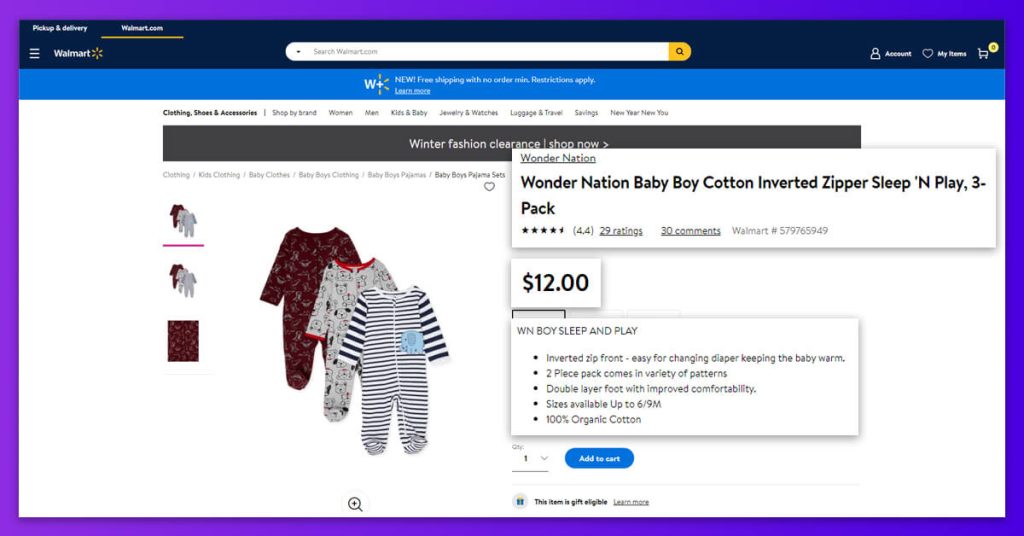
When you submit the URL, this page will get rendered in the app and ready to choose the first component in the list. To begin, click on the name of the first item in the list. This will get highlighted in green to specify that this has been chosen.
You will observe that the next listings on a page would be highlighted with yellow, just click on the second one in the list for selecting them all and they will be highlighted in the green. On left sidebar, just rename the product selection.
3i Data Scraping is scraping the product’s names as well as listing URLs. On a left sidebar, utilize the PLUS (+) along with the product selection as well as choose the “Relative Select” command. Using the “Relative Select” command, just click on the title of the listings as well as then on pricing next to that. One arrow will come to show its association. You may require to press – Ctrl+1 when hovering the listing prices to choose the complete pricing amount. The rename the selection prices.
Repeat all the steps 4-5 for scraping the product’s star ratings. The rename the selection for ratings.
As the ratings are represented through images, we would need to edit scraping accordingly. Initially, expand the rating selection.
Then, click on the “Extract Rating” command as well as on dropdown under, choose “Aria-Label Attribute”. 3i Data Scraping would now scrape product’s ratings and total reviews.
In the last, delete the scrape URL command under it.
Scrape Walmart Products Pages
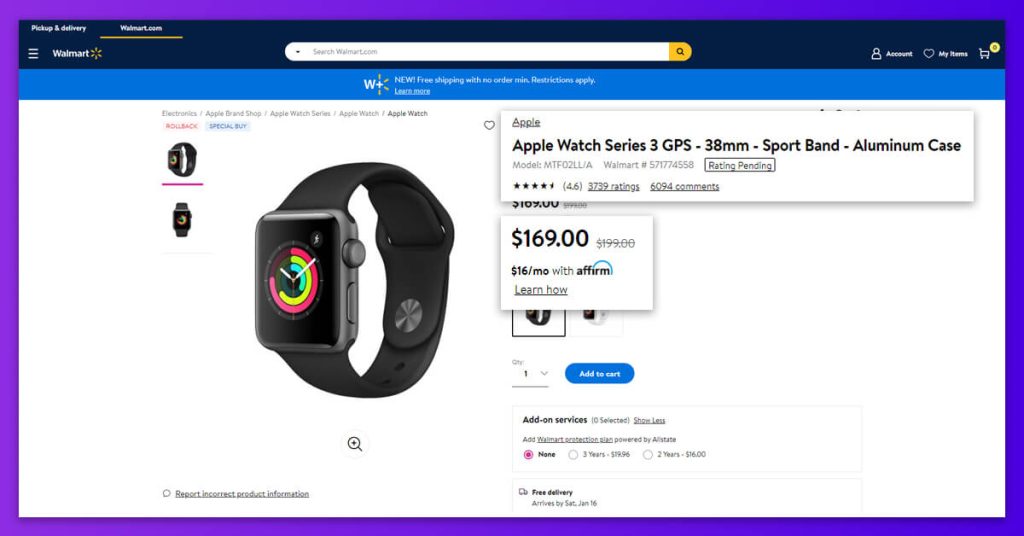
You may want to get even more data than what is available on search results pages. Like the Walmart products # as well as other details.
To do that, we would make 3i Data Scraping to click on all listing results for scraping more data about every listing.
Initially, click on the PLUS (+) sign along with the product selection as well as select the “Click” command.
One pop-up will come asking if the selection is the “next page” button. Then click “No” as well as choose “Create New Template”. Then name it the product_page, as well as click on the “, Create New Template”
The initial product page in the list would open with the new ‘Select’ command. Then click on a product title for starting scraping. Then rename the product selection.
As we are already scraping the product names from the search results page, we would scrape the selection as well as remove the command extracted.
Now, utilize the command ‘Relative Select’ (like with steps 4-5 in the last section) to choose the Walmart product numbers. Then rename the selection to numbers.
Do the previous step again to make a ‘Relative Select’ command for scraping the product images also. You would have to utilize CTRL+2 keys for selecting the elements with an image URL within them. Then rename the selection to images.
Add Pagination
After selecting any further data you need to extract from the product pages, we can come back and set 3i Data Scraping’s Walmart data scraper to scrape many search result pages and not only one.
On the left sidebar, click the “main_template” option to return the template that we have originally worked with.
Then, click on the PLUS (+) button along with the pages’ selection and utilize the “Select” command.
With the new command “Select”, click on the next page’s links at bottom of search results paged as well as rename the text selection.
Grow the next selection as well as remove its scrape command.
Use PLUS (+) sign along with the next selection and add the ‘Click’ command.
One pop-up will come asking if the selection is the “Next Page” button. Then click “Yes” as well as enter the total number of times you’d like the scraper to repeat the procedure. Here, we would repeat it 4 times.
Run and Export Your Project
Once you completely set up the project, utilize the “Get Data” button given on the left sidebar for scraping the job. For bigger and more difficult projects, we suggest running the Test Run initially to make sure that the data would be scrapped correctly.
Final Thoughts
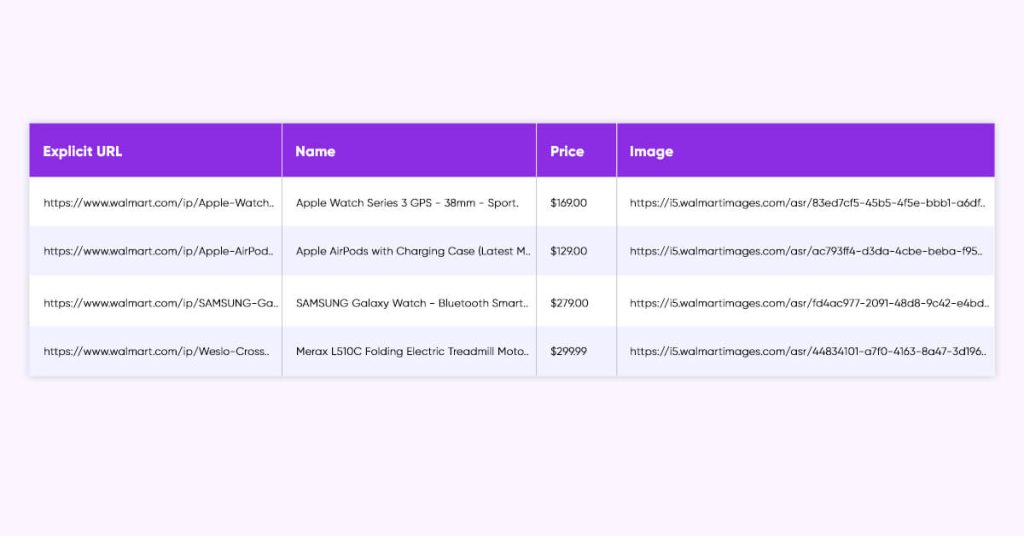
When your scraping job gets completed you would be able to download data that you’ve chosen in a spreadsheet.
You can use all these steps given above to scrape data from Walmart.
For more details, you can contact us anytime.
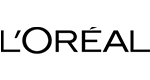
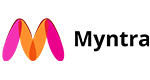
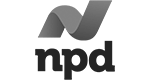
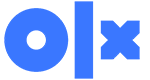
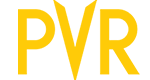
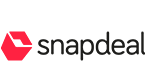


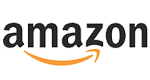



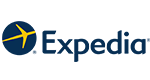
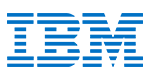
What Will We Do Next?
- Our representative will contact you within 24 hours.
- We will collect all the necessary requirements from you.
- The team of analysts and developers will prepare estimation.
- We keep confidentiality with all our clients by signing NDA.