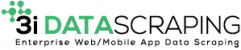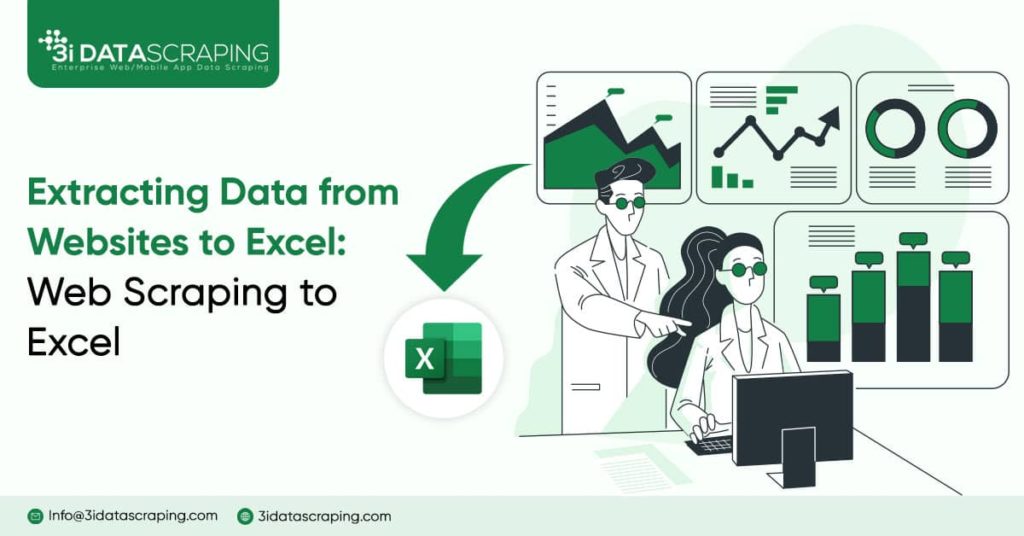Web Scraping to Excel: Extracting Data From Websites To Excel
Our achievements in the field of business digital transformation.

Introduction
In today’s world, information is crucial for making smart decisions and planning strategies. Learning how to get important data from websites is really important, especially for businesses and analysts.
Web Data Scraping is a useful technique for this, and a great way to use the data you get is by putting it into Excel. In this blog, we’ll explore the interesting process of web scraping and show you how to put the data you collect from the web into Excel for useful analysis.
What Is The Process Of Web Scraping?
Web scraping is like a computerized way of getting data from websites. It is useful for people who want to collect data from different places on the internet, especially for studying or research. However, it is super vital to do web scraping fairly and legally, sticking to the rules set by websites and the law.
What Are Web Scrapers?
Web scrapers extract data from specific places on a website to create structured data, like a spreadsheet. A web scraper tool is like a smart collector. It pulls data from different spots on a webpage and organizes each piece neatly in its proper place. The scraper follows templates that tell it what data to collect from a specific website.
Imagine if you tried to copy everything from a website and paste it into Excel. It would be messy, like all the text jumbled up in one cell. Instead, web scrapers carefully pick out specific information from certain parts of a webpage.
The original data is structured and lives in companies’ databases. When you visit a website, the scraper pulls this structured data from the database. The browser then displays it but without the original structure.
There are two types of scraper templates:
- Single Page: This is for grabbing info from individual pages, like a user’s profile on social media or an author’s page on a blog.
- List or Table: This type helps scrape multiple items from a list, such as products on Amazon or job candidates.
It is the key data you require for most scraping tasks.
How To Scrape Data From The Website To Excel?
The internet space is huge. It has more than 2 billion websites and over 50 billion web pages. Each site holds data in various formats like text, videos, images, and tables.
If you ever want to extract from any webpage into Excel, copying and pasting might seem easy. But it is not the optimal way. The data might not look right, and fixing it takes much time.
Here is where web scraping using 3i Data Scraping becomes handy. Web scraping to Excel quickly turns messy website information into structured Excel sheets, saving time and effort.
Whether you run a business, work as an analyst, or simply love dealing with data, the following blog will introduce you to tools that make the task of collecting information from websites and turning it into useful insights easier.
The different ways to extract data from any website into Excel are:
- Use an automated web scraping tool
- Use Excel VBA
- Use Excel Web Queries
Using automated web scraping tool:
If your aim is to quickly gather data from a webpage and move it to Excel, you can use a tool that is easy to use. It does not demand any coding. Simply go to the website scraping tool. Then enter your URL. Then, click on ‘Scrape and Download’. The tool automatically downloads the file with your webpage data in Excel format.
Using Excel VBA:
In Excel, there is a potent feature known as VBA (Visual Basic for Applications). It allows for task automation for complex tasks. You can develop a simple program to gather data from a website using VBA, but it requires some familiarity with coding.
- Open Excel and create a fresh workbook.
- Use the keyboard shortcut Alt + F11 to access the Visual Basic Editor (VBE).
- Within the VBE, navigate to Insert -> Module to generate a new module.
- Insert the provided code into the module by copying and pasting.
- Adjust the URL in the code to match the website you intend to scrape.
- Execute the macro by either pressing F5 or clicking the “Run” button in the VBE toolbar.
- Review the scraped information in the Immediate window (View -> Immediate Window).
Although Excel VBA is a vital tool for extracting details from web pages. Below are a few downsides to keep in mind.
- Complexity:
VBA can be tricky if you’re not used to coding. This makes it hard to fix problems.
- Limited Features:
VBA can only grab certain types of data. It struggles with extracting info from really complicated website structures.
- Speed:
VBA in Excel might take its time, especially when dealing with big websites.
- IP Blocking Risks:
There’s a chance your IP address could get blocked when web scraping to excel involves lots of data from large websites. It’s a risk to be aware of.
Using Excel Web Queries:
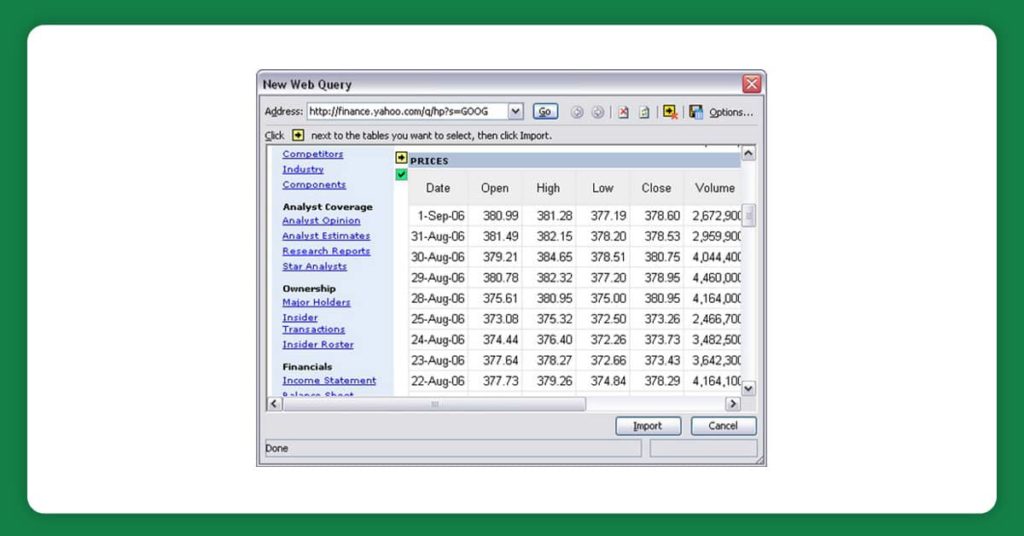
Excel allows you to create web queries that extract data from websites. It imports web pages as text files into Excel. It is a user-friendly way to scrape data into Excel without coding. One can set it up by specifying the webpage and the data you want to scrape.
Let us explore how to use Excel web queries to easily grab info from web pages and bring it into Excel.
- Start by making a new workbook.
- Move on to the Data tab at the top. Click on the “Get & Transform Data” part and then pick “From Web.”
- Type in the website’s address in the “From Web” box.
- Hit “OK” to load the webpage into the “Navigator” window.
- Choose the table or info you want by ticking the box next to it.
- Click “Load” to put the chosen data into a new worksheet.
- If you need more, repeat the steps to grab extra tables or information from the same webpage.
- To make sure your data is up to date, just right-click on it in the worksheet. Then, choose “Refresh.”
Using Excel web query to get data from a webpage has some downsides. Here are a few of them:
- Web queries can not pull information from web pages that change a lot or have complicated designs.
- They need the web page’s structure to stay the same. If it alters, the web query might not work right or get the wrong info.
Web queries might messily grab data, like getting text instead of numbers or dates.
Automating webpage data extraction
Excel tools such as VBA and web queries can get data from webpages, but they might struggle with complicated webpage designs or daily extraction needs. It takes much manual work to copy the URL. Then, check the data, clean it, and save it.
Platforms like 3i Data Scraping make things easy. With just a few clicks, one can upload a list of URLs. 3i Data Scraping does a bunch of tasks automatically, saving you a ton of time:
- Scraping Data from the Webpage: 3i Data Scraping can scrape information from any webpage, even tricky ones with complex designs.
- Structuring the Information: 3i Data Scraping figures out the webpage’s structure and organizes the data neatly, keeping tables, fonts, and more as they should be.
- Data Cleaning: 3i Data Scraping fixes missing data, adjusts dates, changes currency symbols, and more, all super quick using automated workflows.
- Exporting the Data: After organizing everything, you can transfer the data to your preferred destination, such as Google Sheets, Excel, Sharepoint, CRM, or any other database of your choice.
If one has specific needs, just reach out to the 3i Data Scraping’ team. They will assist you in establishing automated workflows to manage each step of the process, from web scraping to Excel. It is like having a helpful assistant to make your data tasks way easier!
Conclusion
Using web scraping to scrape data from excel responsibly is akin to having a robust tool for collecting valuable information from the vast internet. Here, 3i Data Scraping comes in handy. When you integrate web scraping with Microsoft Excel, you can efficiently organize and analyze data for informed decision-making. Similar to any powerful tool, practicing responsibility and ethics is crucial in web scraping. With the appropriate knowledge and tools, the transition of information from the web to Excel becomes seamless, presenting numerous opportunities for insightful data analysis.
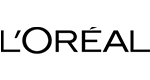
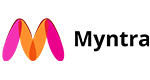
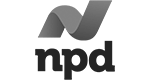
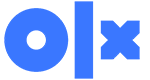
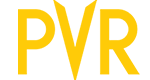
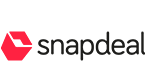


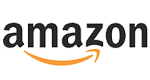



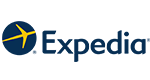
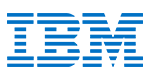
What Will We Do Next?
- Our representative will contact you within 24 hours.
- We will collect all the necessary requirements from you.
- The team of analysts and developers will prepare estimation.
- We keep confidentiality with all our clients by signing NDA.