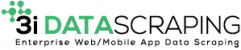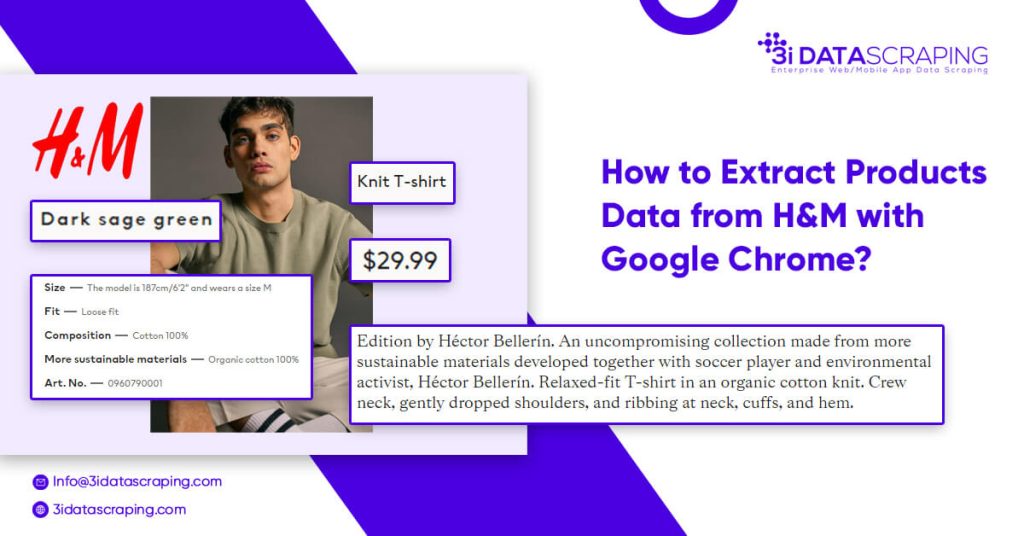How to Extract Product Data from H&M with Google Chrome?
Our achievements in the field of business digital transformation.

Data You Can Scrape from H&M
- Product’s Name
- Pricing
- Total Reviews
- Product’s Description
- Product’s Details
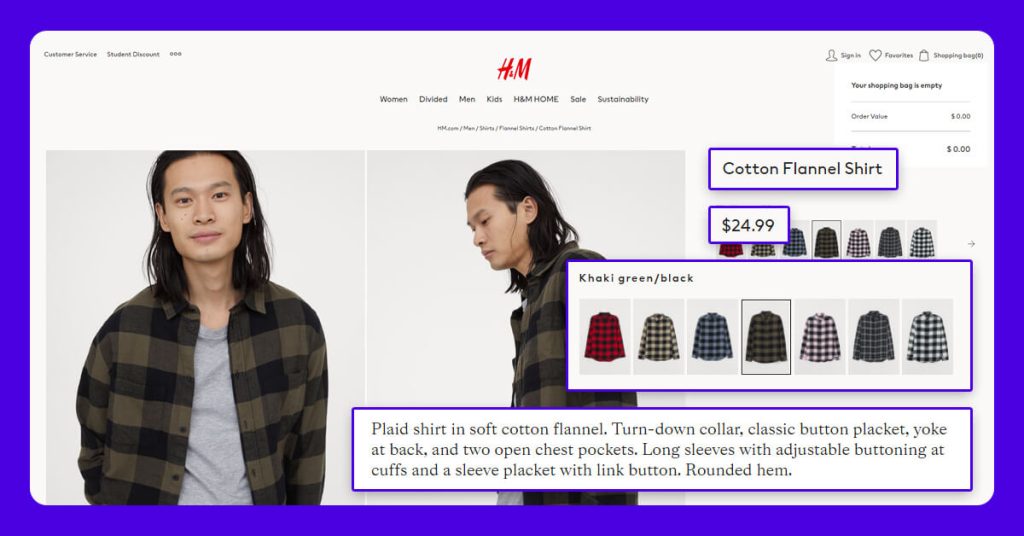
The screenshot provided below indicates various data fields, which we scrape at 3i Data Scraping:
Requests
- Google’s Chrome Browser: You would require to download the Chrome browser and the extension requires the Chrome 49+ version.
- Web Scraping for Chrome Extension: Web Scraper extension could be downloaded from Chrome’s Web Store. Once downloaded the extension, you would get a spider icon included in the browser’s toolbar.
Finding the URLs
H&M helps you to search products that you could screen depending on the parameters including product types, sizes, colors, etc. The web scraper assists you to scrape data from H&M as per the requirements. You could choose the filters for data you require and copy corresponding URLs. In Web Scraper toolbars, click on the Sitemap option, choose the option named “Edit metadata’ to paste the new URLs (as per the filter) as Start URL.
For comprehensive steps about how to extract H&M data, you may watch the video given here or continue to read:
Importing H&M Scraper
After you install the extension, you can right-click anyplace on the page and go to the ‘Inspect’ option as well as Developer Tool console would pop up. Just click on the ‘Web Scraper’ tab and go to the ‘Create new sitemap’ option as well as click on the ‘Import sitemap’ button. Now paste JSON underneath into Sitemap’s JSON box.
Running the Scraper
To start extracting, just go to the Sitemap option and click the ‘Scrape’ alternative from the drop-down menu. Another window of Chrome will come, permitting the extension for scrolling and collecting data. Whenever the extraction is completed, the browser will be closed automatically and sends the notice.
Downloading the Data
For downloading the extracted data in a CSV file format, which you could open with Google Sheets or MS Excel, go to the Sitemap’s drop-down menu > Export as CSV > Download Now.
Disclaimer: All the codes given in our tutorials are for illustration as well as learning objectives only. So, we are not liable for how they are used as well as assume no liabilities for any harmful usage of source codes. The presence of these codes on our website does not indicate that we inspire scraping or scraping the websites given in the codes as well as supplement the tutorial. These tutorials only assist in illustrating the method of programming data scrapers for well-known internet sites. We are not indebted to offer any help for the codes, in case, you add your different questions in a comments sector, and we might occasionally address them.
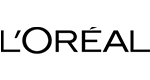
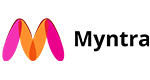
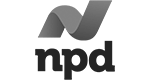
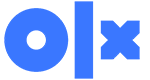
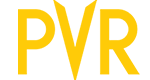
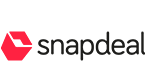


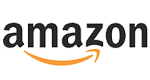



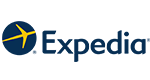
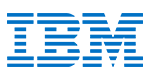
What Will We Do Next?
- Our representative will contact you within 24 hours.
- We will collect all the necessary requirements from you.
- The team of analysts and developers will prepare estimation.
- We keep confidentiality with all our clients by signing NDA.